Canva AI Image Generator
Canva AI Image Generator: Create Images from Text
Canva AI Image Generator is a user-friendly tool that allows users to create images from text prompts. Users can access the tool by logging into their Canva account and navigating to the 'AI Image Generator' section. After inputting a clear text prompt, users can generate and customize their images by choosing specific styles, adjusting settings, and using editing tools. Canva's AI Image Generator offers a powerful and intuitive interface for generating diverse images with various applications. Canva AI Image Generator supports multiple file formats and resolution.
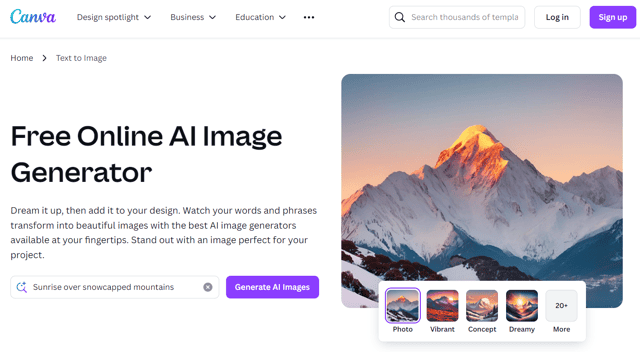
Canva AI Image Generator Introduction
Canva AI Image Generator, a feature available on the Canva platform, enables users to create original images from simple text prompts. Users can access the tool through their Canva account and can begin by typing a clear prompt that describes the desired image. Canva's AI will then analyze the prompt and generate an initial image. The tool provides a number of editing options, including the ability to adjust settings or generate different variations of the image. Users can also add text, draw on the image, choose a frame shape, add stickers and graphics, and even paste their logo onto the image. Once edits are complete, the image can be saved or shared online. Although the tool offers a variety of image styles such as photos, paintings, 3D, patterns, and conceptual art, users might find that the customization options are limited. Canva AI Image Generator is a useful tool for generating basic images, but users may need to consider other tools for more advanced customization and output quality.
Canva AI Image Generator Features
Canva AI Image Generator: Text-to-Image Generation
The Canva AI Image Generator is a user-friendly feature that allows users to create images from text prompts. The process is relatively straightforward:
Access the AI Image Generator: Users need to download or visit the Canva app on their device, create an account, and navigate to the "AI Image Generator" tool. Click "Create" to begin.
Input a Prompt: In the description input box, type a clear text prompt for better results.
Generate and Optimize: Click "Generate," and Canva's AI will interpret the prompt and generate an initial image. Users can customize and optimize the image through available settings or generate variations.
Edit and Output: Users can edit or adjust the image by adding text, drawing on the image, choosing a frame shape, adding stickers and graphics, or even pasting logos onto the image. Once editing is complete, users can click the share icon to share the image or download it.
Canva AI Image Generator: Style Options
Users have several style options for their images including:
Photorealistic: This option provides a photo-realistic look with detailed textures and lighting.
Painting: This option creates images with a painterly aesthetic, mimicking the brushstrokes and color palettes often found in traditional paintings.
3D: This option generates images that appear to have depth and dimension, bringing a three-dimensional perspective to the design.
Pattern: This option generates images that are characterized by repeating motifs or designs, creating visually engaging textures and surfaces.
Concept Art: This option encourages creativity and exploration of ideas, generating images inspired by fantastical and imaginative themes.
Give Me a Surprise: Users can choose this option for the AI to generate an image based on its own interpretation of the prompt. This option frequently results in unexpected and unique visuals.
Canva AI Image Generator: Editing Capabilities
The AI Image Generator is integrated with many of the features present in Canva's standard editing suite. Users can further enhance their images using:
Photo Editor: Canva includes a robust photo editor with numerous features such as sliders, autofocus, filters, cropping, resizing, and flipping.
Media Library: Users have access to Canva's impressive library of free graphics, illustrations, and borders, which can be added to the generated image.
Canva AI Image Generator: Customization Options
Users can adjust the image to their specifications by:
Choosing a Specific Style: Choose between the various styles mentioned above.
Selecting Aspect Ratio: Select the width and height ratio that best suits the intended use of the design.
Canva AI Image Generator: Potential for Future Development
Although not explicitly mentioned in Canva's documentation, many similar tools support batch image generation. It is possible that this feature could be added in future updates to the Canva AI Image Generator.
Canva AI Image Generator Frequently Asked Questions
How does Canva AI Image Generator work?
Canva AI Image Generator is an innovative tool that allows users to create images from a text prompt. To use the tool, users need to access the "AI Image Generator" tool in the Canva app, create an account, and click the "Create" button.
What are the steps involved in using the Canva AI Image Generator?
- Access the AI Image Generator: The user needs to download or access the Canva application on their device.
- Enter a prompt: The user needs to type in a clear text prompt in the description input box for better results.
- Generate and optimize: After clicking the "Generate" button, Canva AI will interpret the prompt and generate an initial image. Users can then optimize the image by adjusting settings or generating other variations.
- Edit and output: Users can add text, draw on the image, select a frame shape, add stickers and graphics, and even paste a logo onto the image. Once editing is complete, users can click the share icon to share the image or download it.
What are the key features of the Canva AI Image Generator?
- Image style selection: Users can select from various image styles, including photography, painting, 3D, patterns, and concept art. There is also a "Surprise Me" function.
- Photo editor: Canva provides a powerful photo editor with sliders, auto-focus, filters, cropping, resizing, and flipping features, along with a free media library filled with graphics, illustrations, and borders.
- Customization and output: Users can choose a specific style and aspect ratio to match their desired concept. The generated image can be used for various creative projects, such as presentations or social media posts.
- Batch processing: While specific details are not mentioned in the Canva documentation, many similar tools support batch image generation, which could be a feature in future updates.
What are the advantages and limitations of the Canva AI Image Generator?
- Advantages: Canva AI Image Generator makes it easy for users to create images from text with its intuitive interface and powerful features. It is integrated with design tools and platforms, supports multiple file formats and resolutions.
- Limitations: Despite its powerful functionalities, the tool has some limitations, such as limited customization and output quality. For users who need more powerful and diverse options, other alternatives might be better.
What are some use cases for the Canva AI Image Generator?
- Creative projects: To create imagery for conceptual products or ideas, outline creative concepts, or push the boundaries of what's possible.
- Business purposes: Businesses can leverage the tool to generate visually appealing images for social media, marketing materials, and presentations.
- Personalized content: Users can create unique images relevant to their brands and apply them to various places such as posters or storyboards.
Is the Canva AI Image Generator free to use?
Although the Canva AI Image Generator is a free feature for anyone with a Canva account, there's a possibility that a paid subscription may provide more advanced features and capabilities.
How does the Canva AI Image Generator compare to other AI image generation tools?
In comparison to other AI image generation tools, such as DALL-E 2, Midjourney, and Stable Diffusion, Canva AI Image Generator stands out as a user-friendly option. Canva excels in usability and integration within its existing design platform. However, other tools may offer more flexibility, control, and advanced features, such as higher image resolution or more artistic styles for a more professional output.
Does the Canva AI Image Generator work offline?
Currently, the Canva AI Image Generator requires an active internet connection to function. The tool relies on cloud-based processing and algorithms for image generation. Since the tool is integrated with the Canva platform, it's possible that an offline version wouldn't be feasible.
What are the limitations of the Canva AI Image Generator?
The Canva AI Image Generator might have limitations, such as its output quality, which could sometimes fall short of expectations, especially for complex images or high-resolution requirements. Additionally, the tool might not always be able to translate the user's prompt accurately, resulting in images that deviate from the intended concept.